Introduction
The motherboard is the central nervous system of your PC—it connects and powers every component. But to new PC builders, a motherboard can look like a maze of weird slots, pins, and acronyms.
In this guide, we’ll break down the essential parts of a motherboard, explain what each section does, and help you confidently plug in your CPU, GPU, RAM, SSDs, fans, and more.
Form Factor – The First Thing to Know
Before diving into ports and pins, you should know the size and layout of your motherboard.
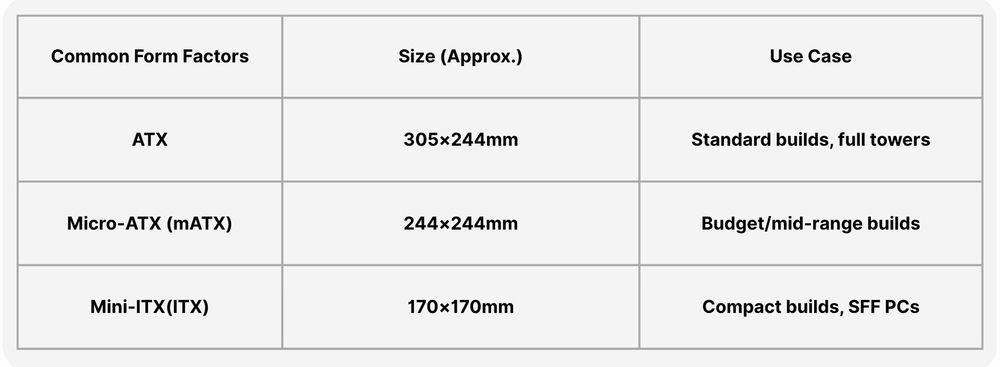
Tip: Make sure your PC case supports the motherboard size you choose.
CPU Socket – The Master Mind

This is where your processor (CPU) goes. It’s a square-shaped socket with a latch.
Intel: LGA 1851, LGA 1700, etc. (pins are on the motherboard)
AMD: AM4, AM5 (pins are on the CPU)
Beware: You must match the CPU socket type with your processor model.
Tips: Most motherboards also have a VRM heatsink near the CPU socket for power regulation.
RAM Slots – Memory Matters

These are the long vertical slots beside the CPU socket.
Labeled as DIMM1, DIMM2, etc.
Usually 2 or 4 slots depending on board size
Only supports DDR4 or DDR5 (not both!)
Tips: Install RAM in the correct slots for dual-channel (usually slots 2 and 4 counting from the CPU side – check the manual).
PCIe Slots – For Graphics Cards and More

These are the horizontal slots under the CPU area.
With the longer one supporting up to PCIex16 usually for graphics cards and the shorter one for Capture cards, Wi-Fi, sound cards. Newer motherboards may support PCIe Gen 5.0, but GPUs still mostly use Gen 4.0.
Tips: Use the top PCIe x16 slot for your GPU—it’s wired with the most bandwidth.
M.2 and SATA – Storage Interfaces
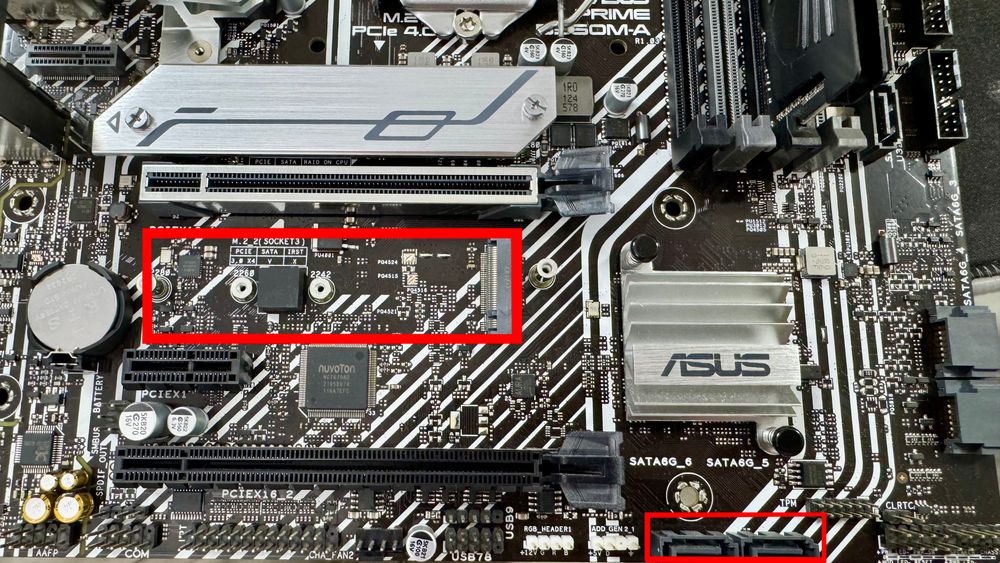
Modern motherboards come with M.2 slots and SATA ports.
M.2 Slots (for NVMe or SATA SSDs):
Typically located between PCIe slots
Look for labels like M.2_1, M.2_2
May need to remove a heatsink
SATA Ports (for 2.5" SSDs, HDDs):
Usually 4–6 L-shaped connectors on the edge
Tips: Some M.2 slots disable SATA ports when in use—check the manual.
Power Connectors
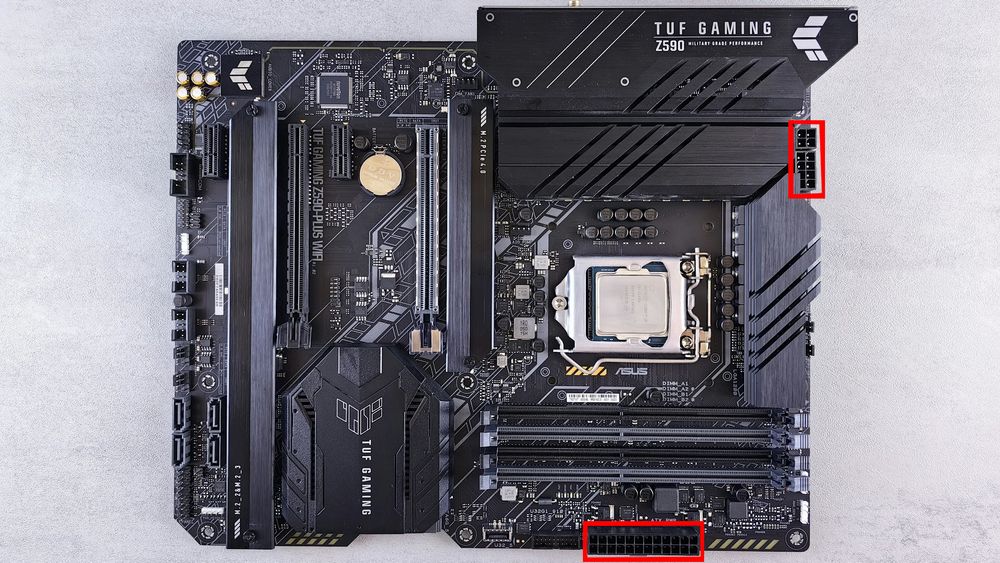
To power up your system, plug in:
24-pin ATX (Main System Power) and 8-pin EPS (CPU power)
Tips: Some high-end boards have dual 8-pin CPU connectors—for stable overclocking and power delivery.
Rear I/O Panel – External Connectivity

The metal plate (some have back plates integrated on the board itself) on the back of your motherboard includes:
USB ports (2.0, 3.0, 3.2, Type-C)
Audio jacks
Ethernet port
Display outputs (HDMI, DisplayPort) – only work if your CPU has integrated graphics
Higher-end boards may include Wi-Fi antennas and BIOS flashback buttons.
Front Panel Connectors – Small but Important
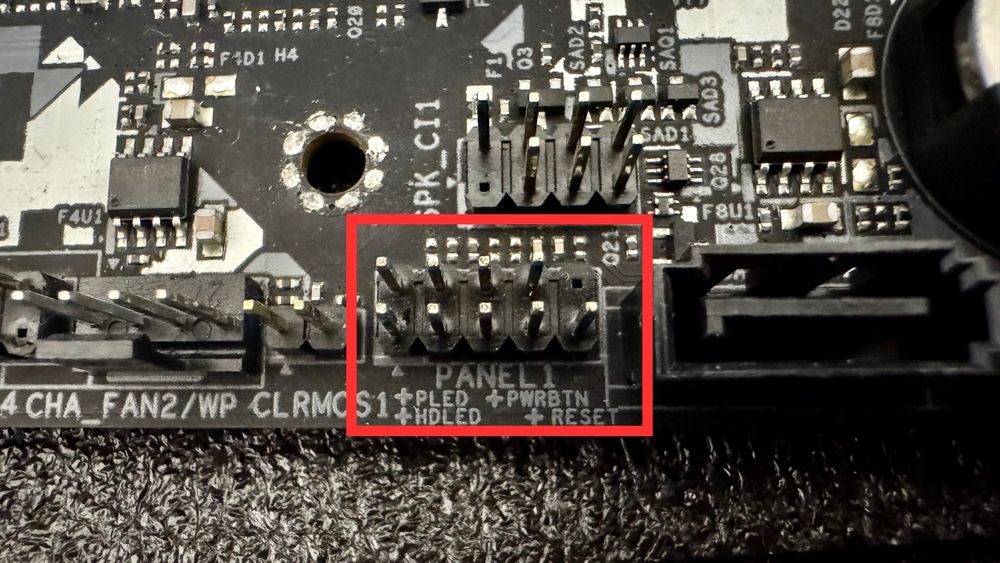
Tiny pins usually labeled F_PANEL (PANEL1 for this reference photo). These are the pinout that you will be connecting to the front I/O (The cables that connects to the power button from the case you bought)
You’ll connect:
Power switch
Reset switch
HDD LED
Power LED
Beware: These are tricky—consult the manual
Cooling Connectors – Absolutely Required
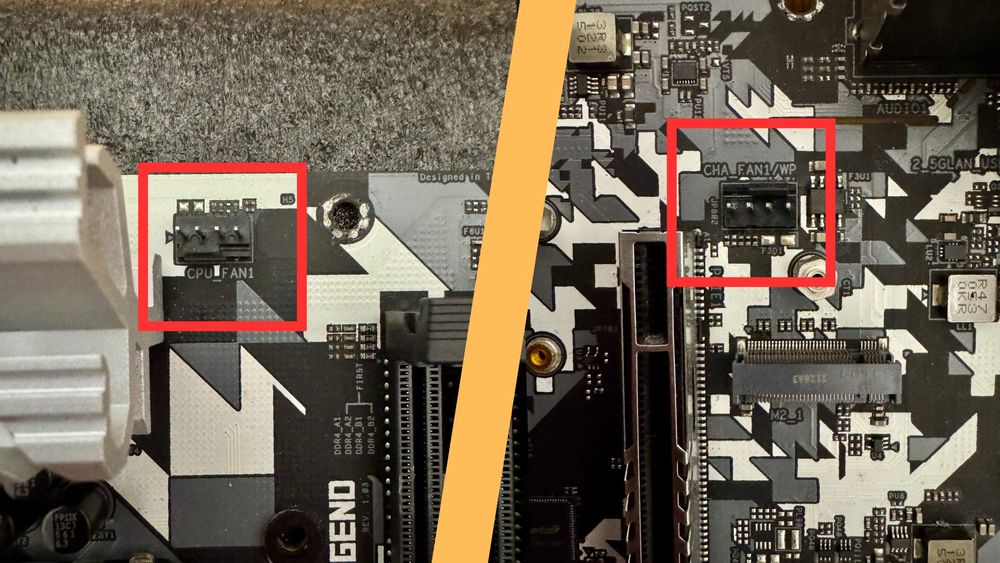
These are the pinouts for your CPU cooler and case fans.
The CPU_FAN is for the CPU cooler fan.
The CHA_FAN (Chassis fan) is where your case fans connects.
Tips: If you got a water cooler, you can connect the water pump to either of these pinout as well, just make sure to set the speed to 100% in the BIOS settings in order to get the optimal performance. In some motherboards, there will be a specific pinout for the water pump as well (labeled as AIO_PUMP or PUMP_HEADER).
Audio and USB – The Coup De Grace
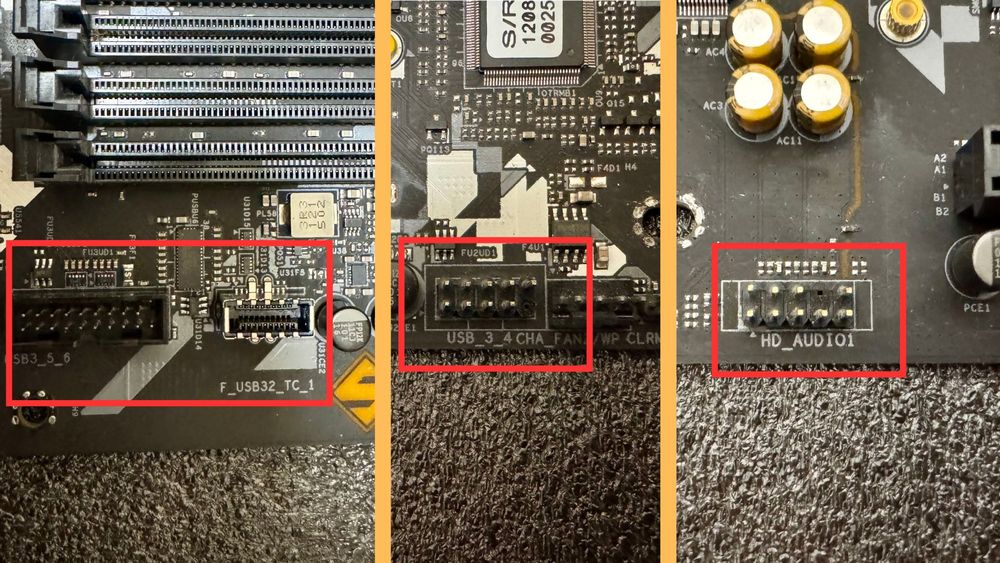
Last but not least, let's don't forget the critical part of a PC, the USB and Audio ports.
These are the pinout that you will be connecting to the front I/O (The cables that connects to the USB and Audio port from the case you bought). The one with the 19 pin (Left side on the photo) is for USB 3.0 port of the front I/O, and next to it is the USB Type-C port. USB 2.0 is the 9 pin connector with the bottom right pin missing. For the audio (Labeled as AC97 or HD_Audio) is another 9 pin but with a missing pin on the second top right counting from the right side.
It may sounds mouthful but worry not, all of the pinout are absolutely fool-proof.
Final Thoughts
Learning how to “read” a motherboard makes every step of PC building easier—from choosing parts to troubleshooting. Bookmark this guide and come back to it when you’re ready to build, upgrade, or explore.
And don’t forget—choosing a good case like one from our DarkFlash case collection helps showcase your build and makes cable management much smoother!



