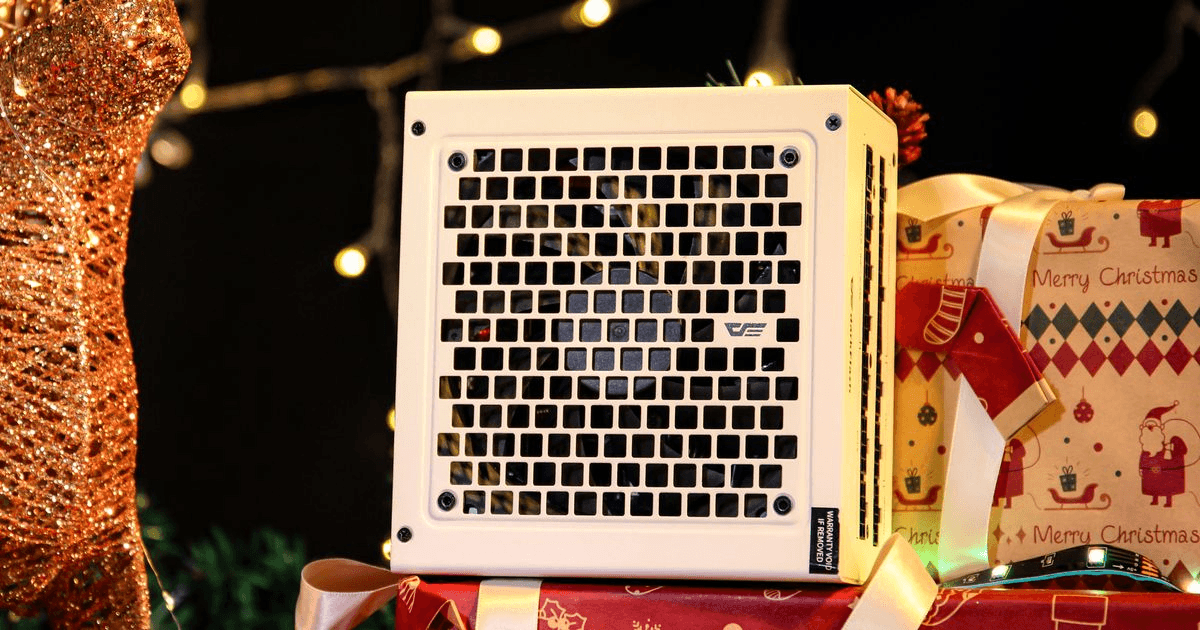The 2.4G wireless receiver is one of the smallest and most easily misplaced components of your keyboard setup. If you’ve received a new GD series keyboard receiver and need to pair it with your keyboard, follow the simple steps below.
Required Items:
Your keyboard
Unpaired 2.4G wireless receiver

Step 1 | Turn on the Keyboard
First, switch the keyboard’s power button to the ON position.

Step 2 | Enter Pairing Mode
To enter pairing mode, press and hold both the "ESC" and "=" keys simultaneously until the low battery indicator light turns on.
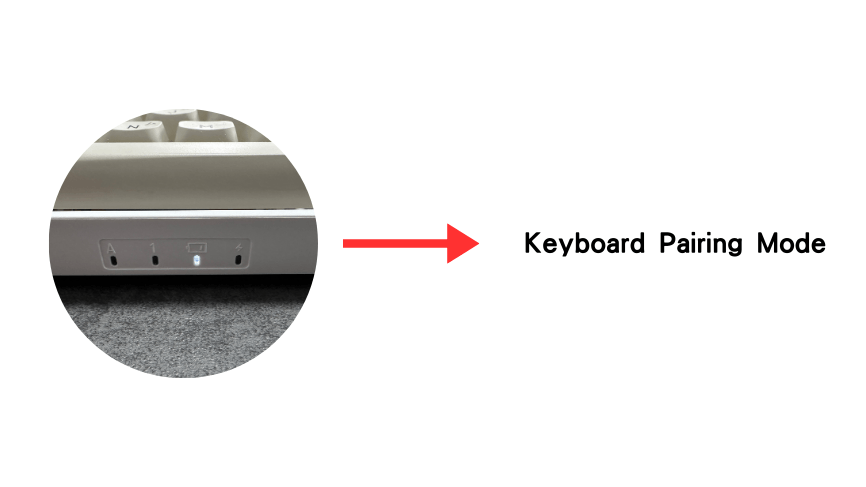
Step 3 | Pair with the Receiver
Insert the new receiver into an available USB port on your computer.
Once the low battery indicator light turns off, this means the keyboard has successfully paired with the receiver and exited pairing mode.
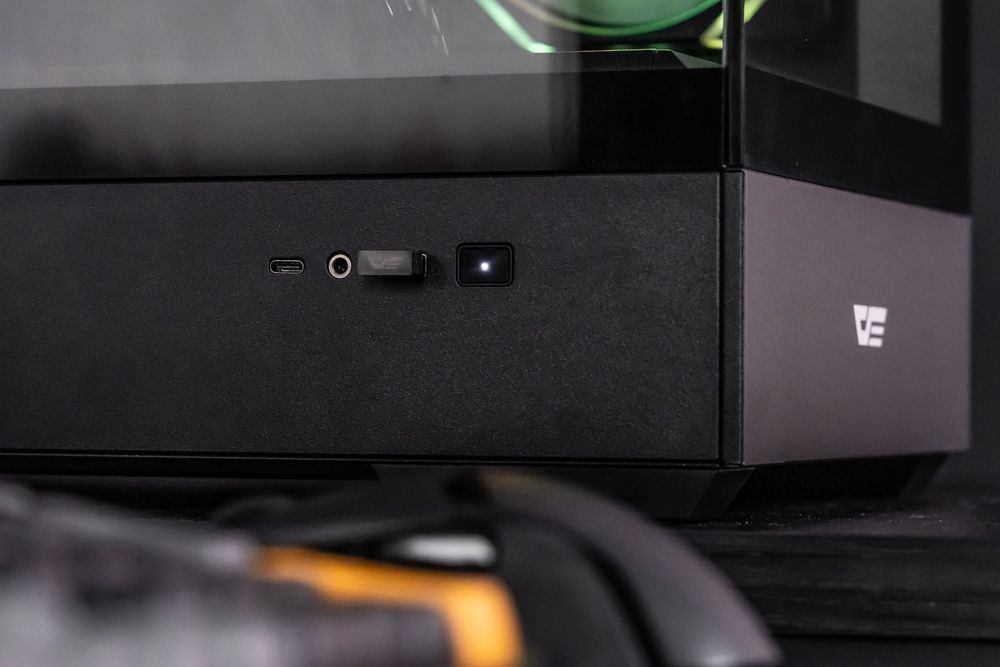
Step 4 | Test the Connection
Test the 2.4G wireless mode to confirm that the receiver has been successfully paired and is working correctly.

Important Notes:
Make sure the keyboard has enough battery before attempting pairing to avoid any issues.
Once you enter pairing mode, the keyboard will remain in pairing mode for 20 seconds. If the low battery indicator light turns off but pairing is not complete, simply re-enter pairing mode.
Do not insert the receiver into the computer USB port before entering pairing mode as it may interfere with the pairing process.
By following these steps, you should be able to quickly and easily pair your GD series keyboard with the 2.4G wireless receiver. Enjoy your wireless typing experience!