
After installing the CPU, the correct installation of the cooler also affects the processor's cooling efficiency and system stability. If installed improperly, it may cause various issues when using the computer. This article will help new DIY users understand the situation and learn how to troubleshoot problems.
What Happens if the CPU Cooler is Not Installed Properly?
If the CPU cooler is not installed correctly during computer assembly, the following issues may occur:
CPU Overheating: If the cooler is not properly secured, it may fail to dissipate heat effectively, causing the CPU temperature to rise excessively.
System Instability: When the CPU temperature is too high, it will trigger automatic protection mechanisms, leading to shutdowns, frequent blue screens, or crashes.
Automatic Throttling: The CPU will automatically reduce its clock speed due to excessive heat, affecting overall performance.
Risk of Damage: Prolonged CPU overheating may significantly shorten its lifespan.

How to Confirm if the CPU Cooler is Properly Installed
Physical Inspection
Check if the cooler is properly attached to the CPU: Observe from the side to ensure there are no visible gaps between the cooler and the CPU.
Verify if the mounting clips are securely fastened: Follow the instructions provided with the cooler to confirm that all mounting points are tightened and evenly secured.
Test for movement: Gently shake the cooler to check if it moves easily. If it does, the installation is unstable and needs to be reinstalled.

Check Thermal Paste Application
Ensure thermal paste is applied: When installing the cooler, you may forget to apply thermal paste to the processor surface or to remove the protective film from the base of a liquid cooler.
Confirm correct thermal paste application: The application method may vary, so refer to a thermal paste application guide.

Check CPU Temperature
Enter BIOS after booting (press F2 or DEL repeatedly during startup) to check the CPU temperature.
Use third-party software like CPU-Z or other monitoring tools to check the CPU's idle temperature (a normal idle temperature should be below 45°C).
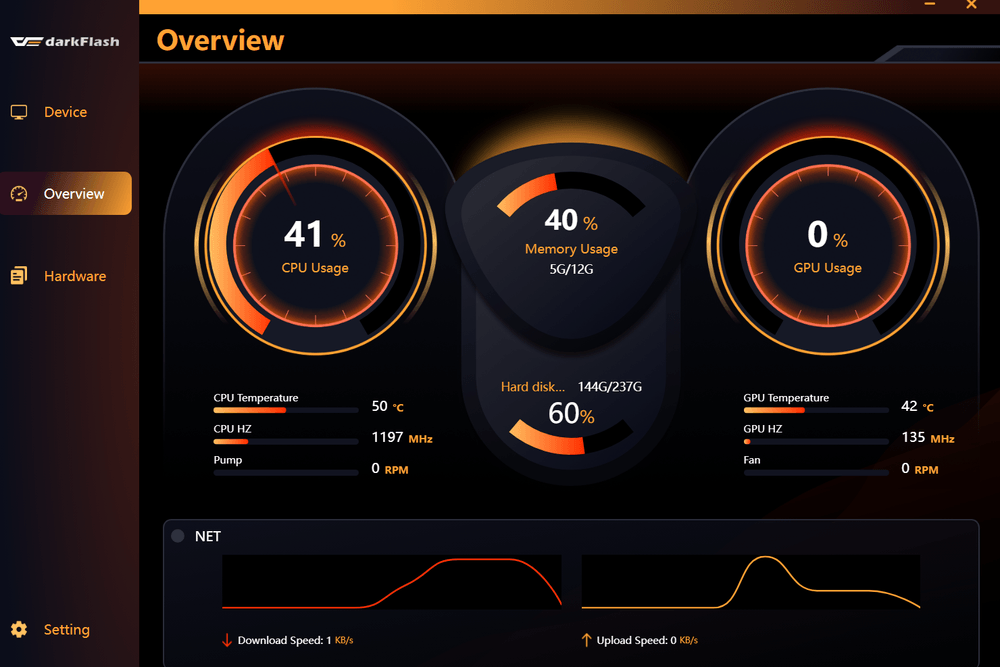
Monitoring Tools
If the CPU cooler is not installed properly, it can lead to overheating, automatic shutdowns, throttling, and other issues. By checking the mounting clips, testing stability, verifying thermal paste application, and monitoring temperatures, you can ensure that the cooler is correctly installed and keep your computer running stably!



