
The DNS IcePeak LCD Water Cooler is the first liquid cooler from darkFlash to feature a built-in display. This screen not only allows you to monitor the system’s hardware status but also offers the ability to customize the display using darkFlash’s proprietary software. In this guide, we will walk you through how to use the darkFlash DNS Water Cooler software.
How to Download the DNS Driver Software
Visit the product page for the DNS IcePeak Water Cooler.
Click on the "Drivers" link at the top right of the page.
Under the "Download" section, click the "DNS IcePeak Driver" link to download the software.
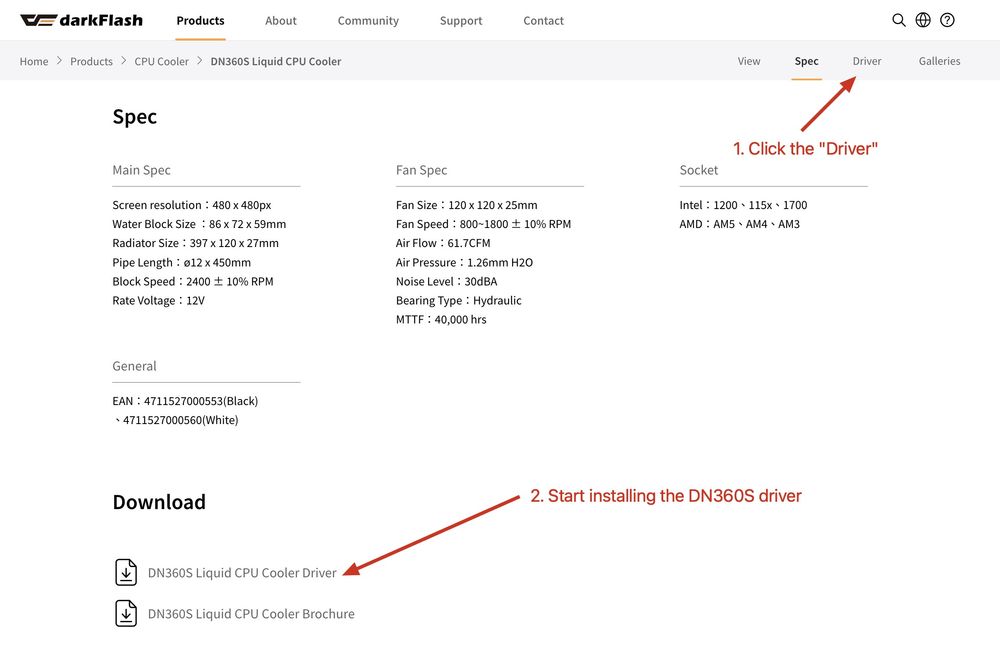
Synchronizing the Software with the LCD Display
After installation, open the software and click "Connect and Start Using."
The software will begin syncing with the LCD screen on the water cooler.
Note: If the cooler is not detected, please restart your computer or unplug and re-plug the USB cable connection.
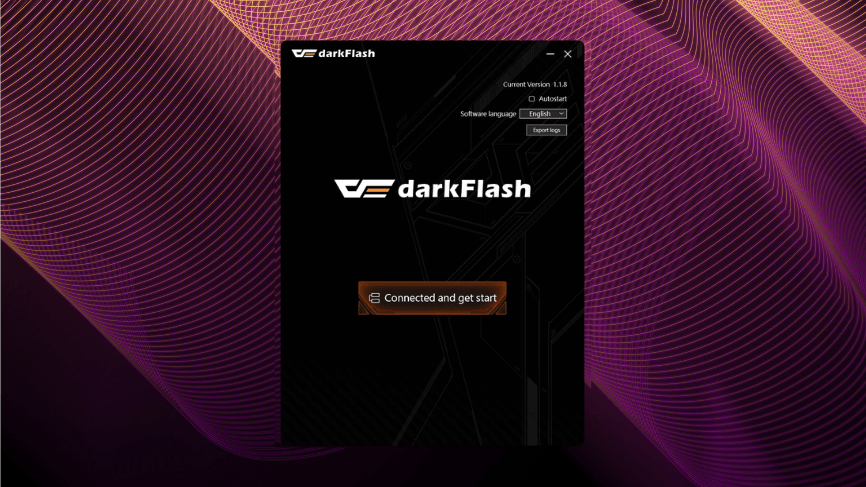
Software Interface Overview
The DNS software allows you to monitor various system metrics including CPU information, GPU stats, and water cooling status. It provides an easy-to-read interface for checking these parameters in real-time.
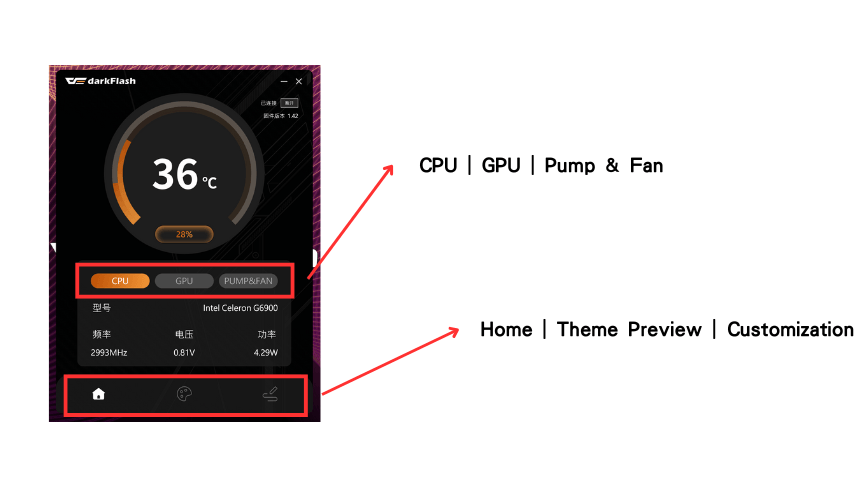
Customization Features
The DNS Water Cooler offers four customization features for the LCD display:
Text
Data
Status Bar
Arc Bar
In addition to customizing the text content, you can adjust the font type, size, position, and color for each display option.
Text Display Example ↓
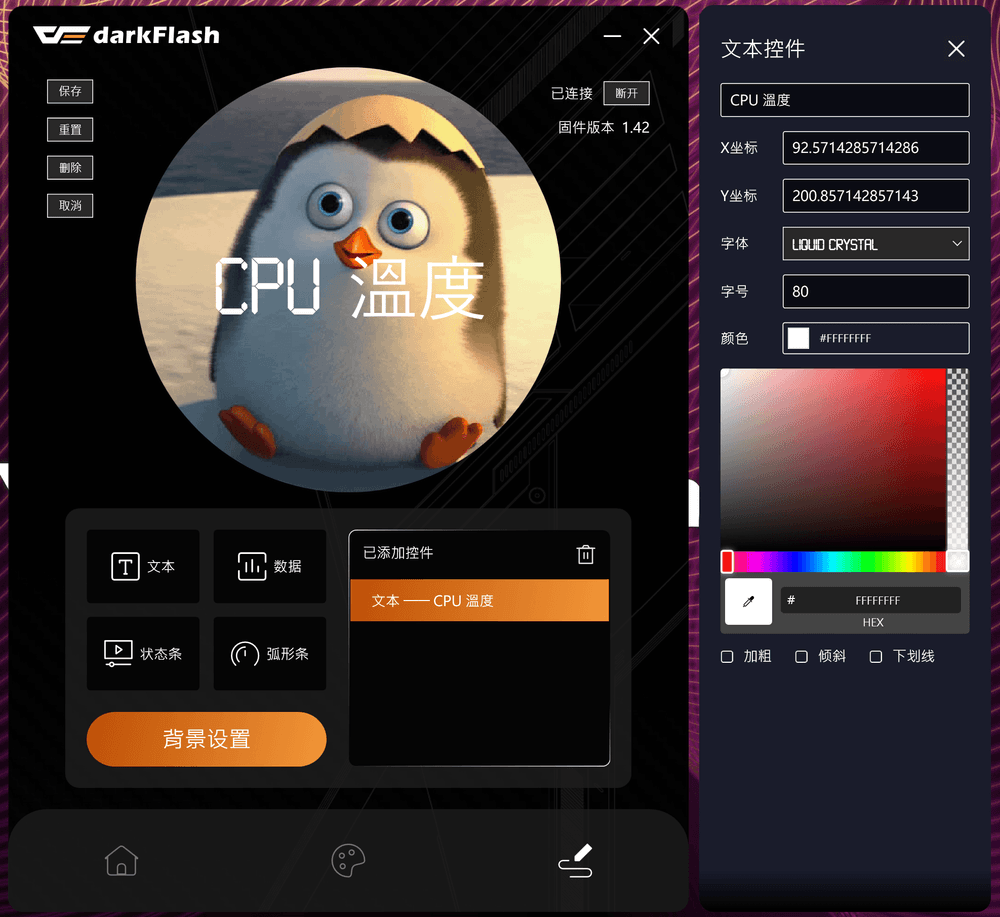
Data Display Example ↓
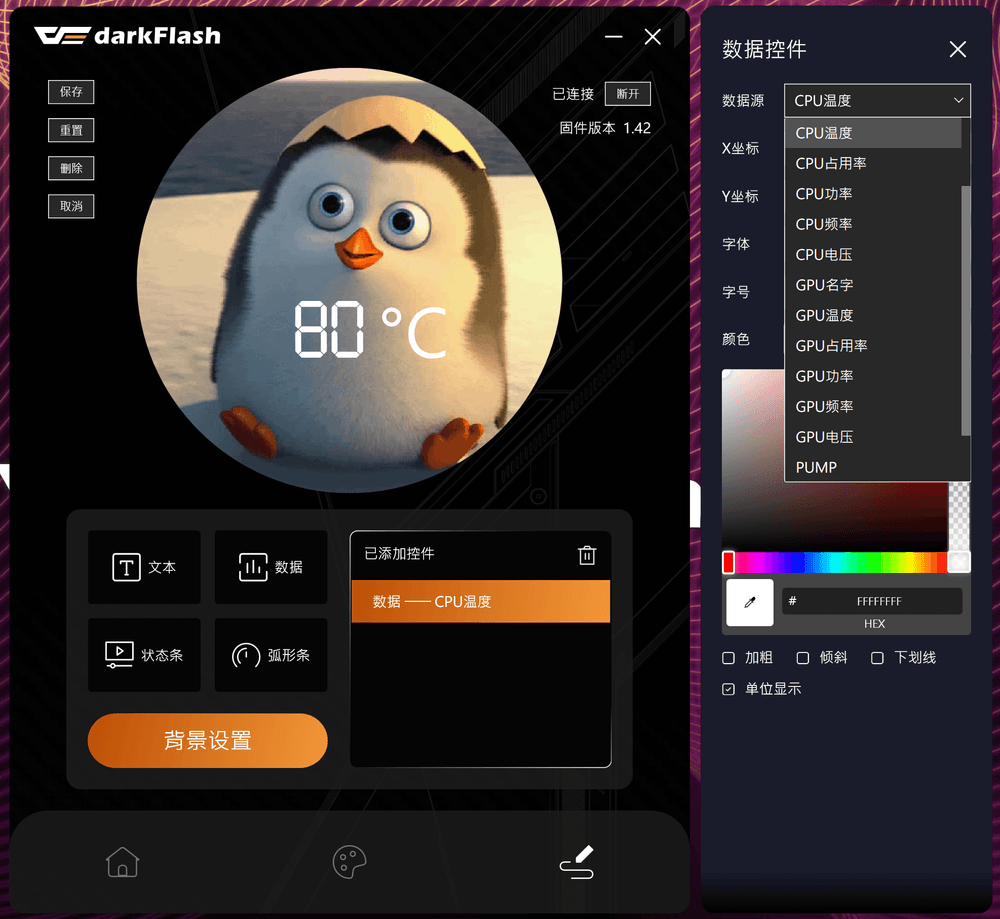
Status Bar Example ↓
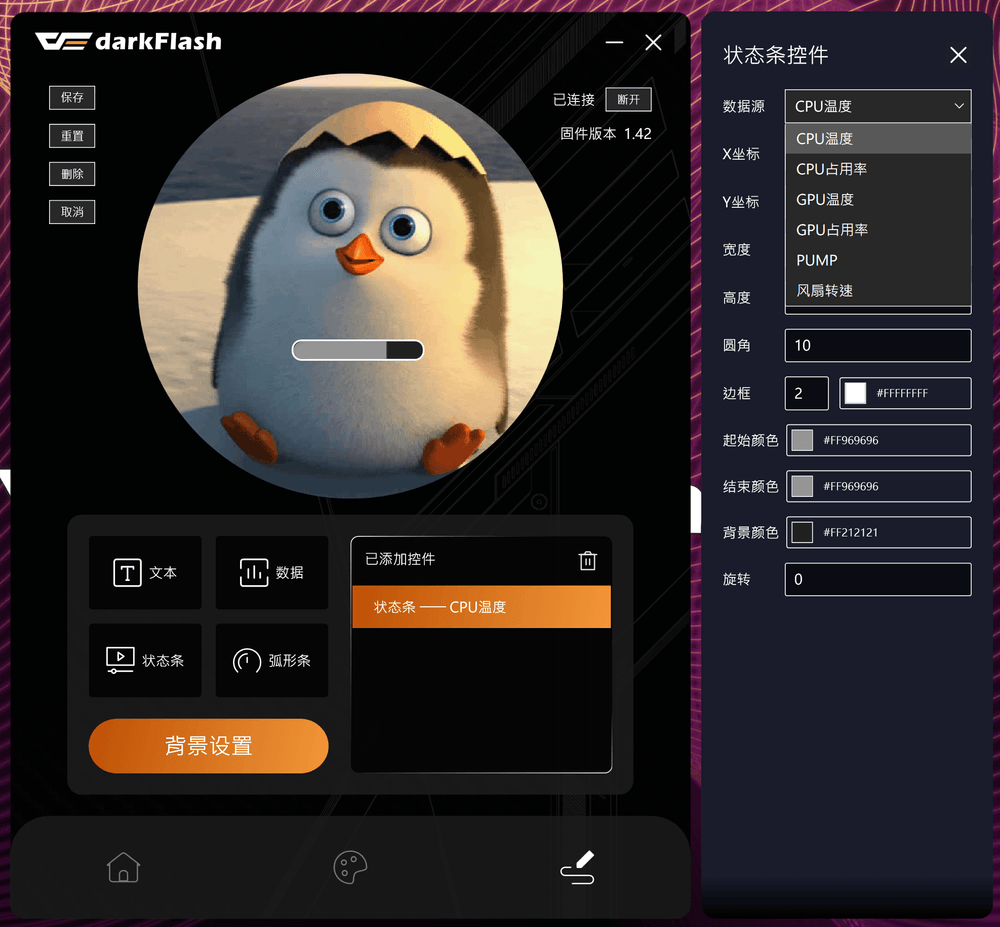
Arc Bar Example ↓
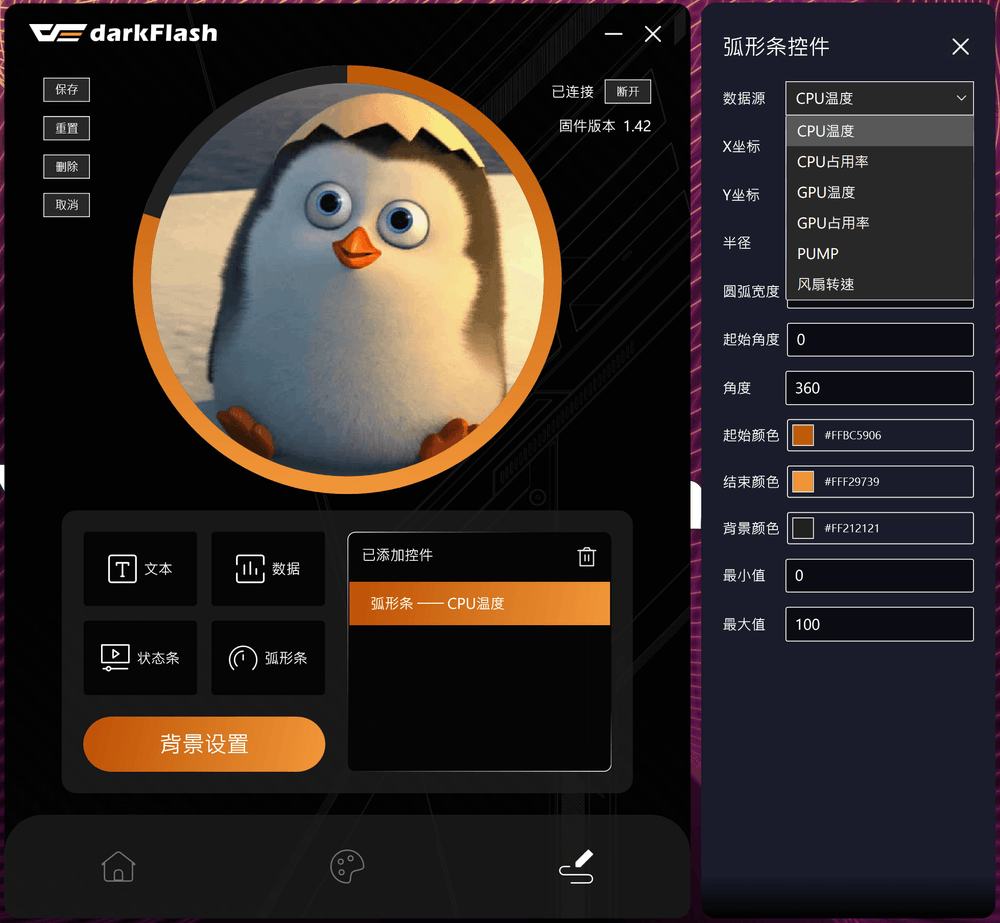
How to Customize Your LCD Display
Step 1: Create a New Theme
Click the “Customize” button at the bottom of the software, then select “New Theme.”
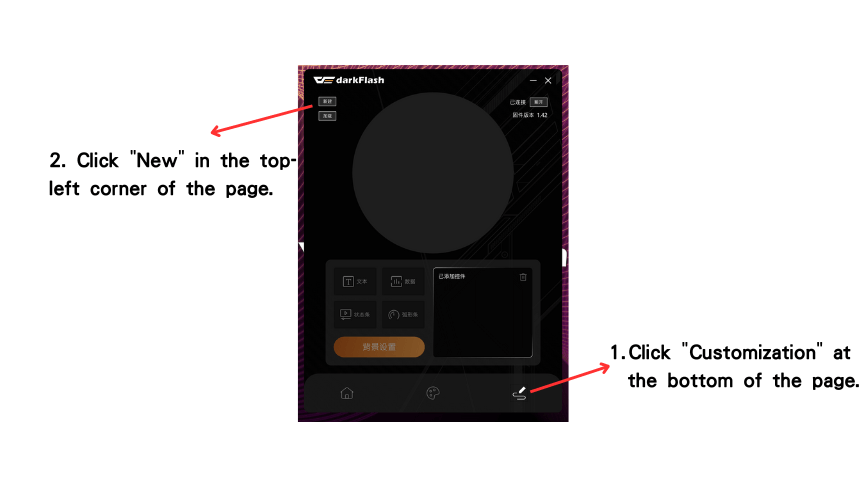
Step 2: Upload Custom Images
Click on “Background Settings.”
Use the “Path Selection” option to choose and upload your custom GIF, PNG, or JPG files.
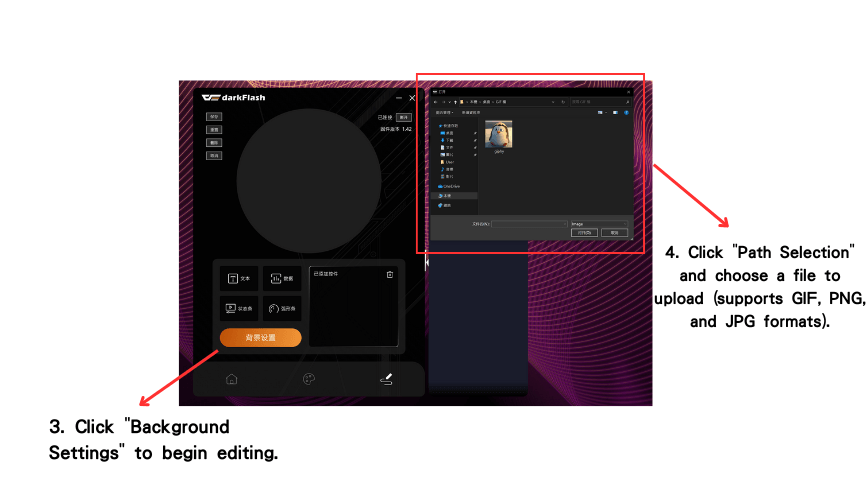
Step 3: Save the Image
Select the uploaded image and click "Save."
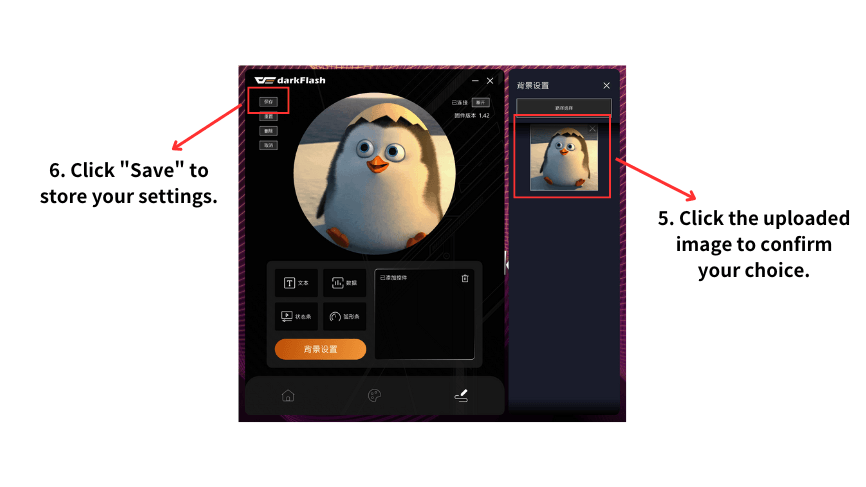
Step 4: Apply the Theme
Go back to the “Theme Preview” section, and select your custom theme from the list to apply it.
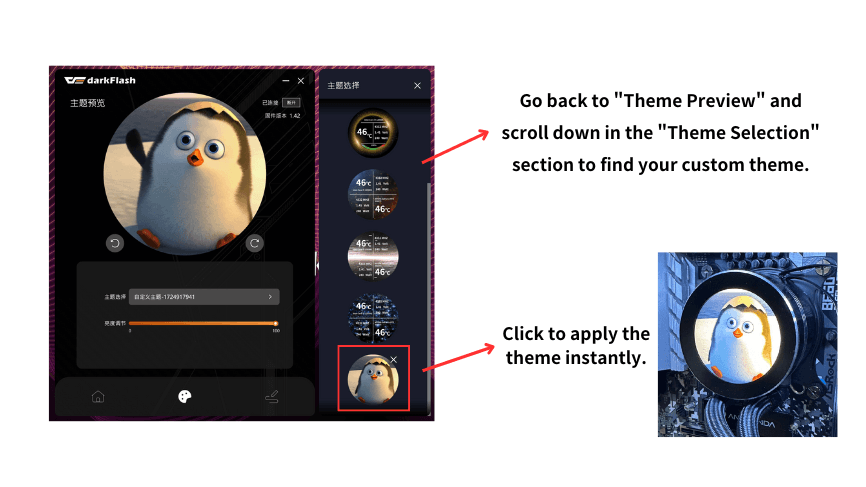
By following this DNS water cooler software guide, DIY players using the screen-equipped cooler for the first time will be able to quickly get up to speed and enjoy the customizable features available.



